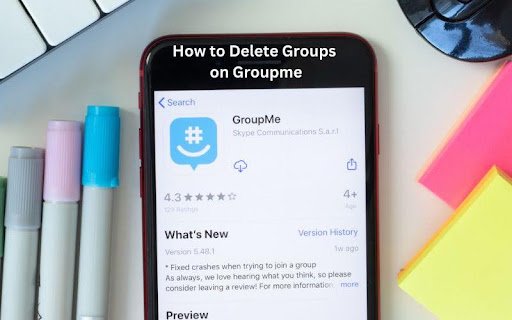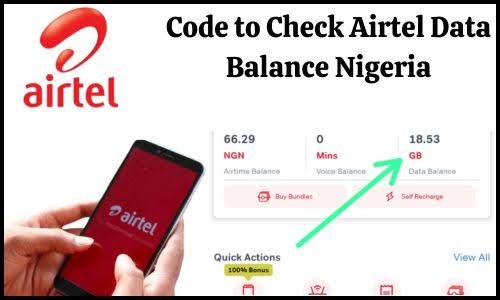ChatGPT is a new AI model that helps you answer all the questions that you might have in the form of a chat. This makes the information easy to digest and fun to read. Although it is just a robot, it has the ability to sound almost human and answer questions. How to use ChatGPT with Microsoft Excel?
Since ChatGPT is still a new concept, it has no extensions or add-ins. However, people still want to include this in their daily lives, and that is where using or incorporating ChatGPT with Microsoft Excel comes in.
If you use Microsoft Excel routinely and would love to get ChatGPT’s help in their work as well, this is the perfect article for you. Here you will learn step-by-step how to use ChatGPT with Microsoft Excel, so let us get started with the article.
Read also: How to Use Chat GPT on WhatsApp?
How can you use ChatGPT with Microsoft Excel?
There are various ways to use ChatGPT with Microsoft Excel that can make your work ten times easier. Here, we will mention how you can do that.
In this article, we will discuss the easiest way to do this. However, remember that there are many ways to achieve this, and some of them are a little more complicated and require some coding experience. Not this method, though, so here are the steps to generating a formula in Excel.
Step 1: Open the relevant documents
The first step is to open the relevant documents. First, open the Excel or Sheets spreadsheet, as well as open an account with ChatGPT by following this link. Make sure to have the sheet open with all the dates, columns, and relevant information that is required to create the formula.
Step 2: Go to the AI chat
Now that you have that, it is time to generate the formula. This can be done by sampling and asking the AI to generate a formula for you. ChatGPT is equipped enough to generate formulas if you give it explicit details. Make sure to include every little detail in the question. Make sure to mention the column, the raw data, and any information that you have. E.g., “Write an Excel formula to calculate the sales tax of the monetary value in column F, at a 5% rate.”
You will get a response from ChatGPT with the appropriate formula you can use for this question.
Step 3: Copy and paste the formula
The important step is done, and now you copy the formula generated and paste it into the Excel cell to populate the result. However, checking if the formula is correct, You can do this manually. Once that is done, make sure the formula is customized for each cell to give an accurate result for each value.
You can ask ChatGPT to generate formulas for different requirements. For example, use the formula “10% rate instead of 5%” and only replace the 5% value before asking the question.
Step 4: Total the table
Now, you can also ask the ChatGPT AI to create a formula for you to total or sum up the findings. This way, you can complete the table. You can do this by asking the AI to formulate the formula for the total cost of columns X, Y, and Z.
This should give you a formula that you can again put in the Excel cell and get the appropriate result. Of course, it is important to double-check the answer to ensure that it is correct. And you are done using ChatGPT to generate formulas for your Excel spreadsheet in a very simple way.
Conclusion
You can do many more things on the Excel spreadsheet with the help of ChatGPT. However, the most difficult part is generating formulas; now you know the easiest way to do this.
Hopefully, after reading this article, you found another way to incorporate ChatGPT into your daily lives. This new AI technology is very useful, and its new uses are emerging day by day, so it is important to adapt to this ever-changing trend!